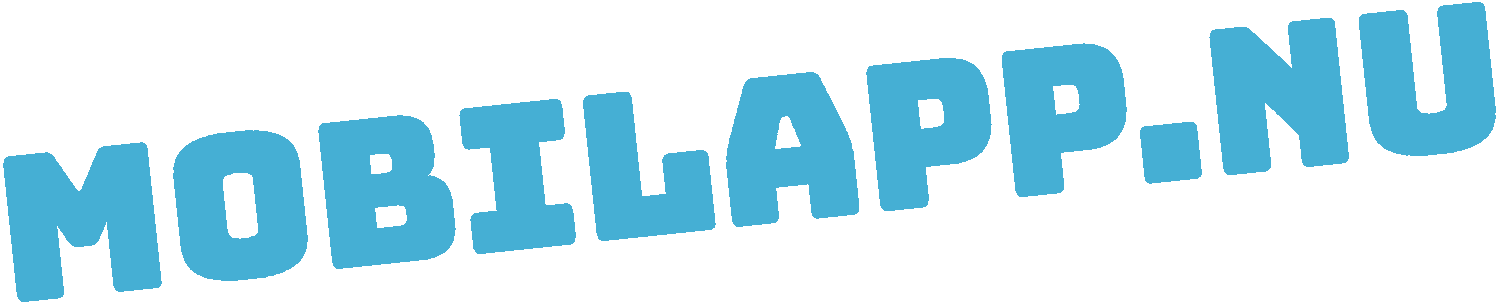This tutorial will show you how to get a Google Maps API Key, which is needed to use Google Maps in your mobile app or on your web site.
The tutorial is aimed at MobilApp.nu clients but can be used by anyone that needs to setup a Google Maps account and provide API key to developers.
A: Setup
- Go to Google Maps Platform
- Click the “Get Started” button in the top right corner. If you are not already signed in with your Google Account, you will be asked to do so.
- Create a New Project and fill out required information
- Select products
- Set up Billing. You will get some free credits from Google to get started but need to setup billing. Some APIs can still be used for free and some cost. You can see the pricelist here:
B: Get Google Maps API Key
- Click API & Services + Credentials from the left navigation bar
C: Add your Developer as user
This step is optional. Do this if you need help with setup or if Developer need access for troubleshooting.
- Ask your developer what user account / email you should add
- Click the three dots to the far right in the top navigation bar. Select Project Settings
- Click IAM in the left navigation bar
- Click Add to add the new user
- Fill out the required information, for role select Project + Owner